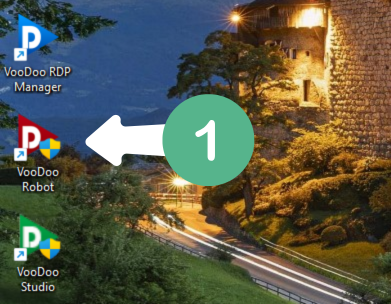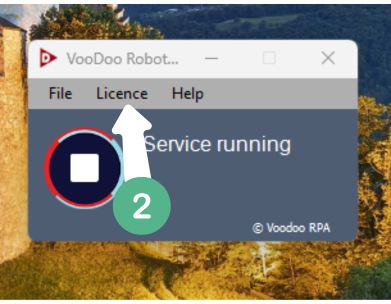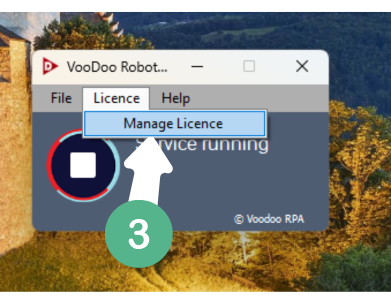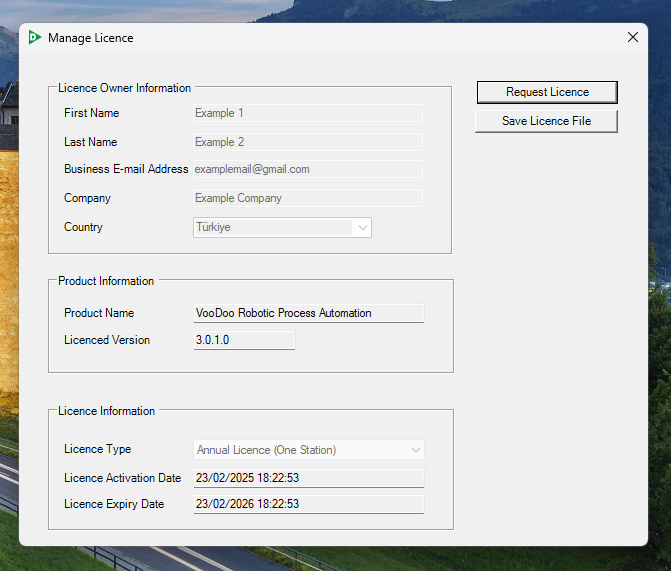Table of Contents
- Overview
- Glossary
- Installation
- Tutorials
- License Operations
- Scenario Steps
- Advanced
- Application
- Screen Data
- Verification
- Clipboard
- Comparison
- Culture
- Data Source
- Date Time
- Driver
- Excel
- FTP
- File
- Flow Control
- Folder
- Format and Conversion
- Keyboard
- Loops
- Math
- Random
- Regex
- Screen
- System
- Text
- User Interface
- Windows Account Information
- Expression Development
- Embedded Development Environment
- Voodoo Connect
- Cross-Browser Scripting (CBS)
- Chrome Extension
- Firefox Extension
- Notification Center
- Unified Console
- Wrapper Libraries
- Database
- Troubleshooting
- 3rd Party Tool
How to Perform Licensing Processes via VooDoo RPA Robot?
Licensing processes can be carried out in two different ways: via the Robot and the Orchestrator (Integrated Console). If you are using the Orchestrator (Integrated Console) and want to perform the licensing process from there, Click Here.
This document explains in detail how to create a license request and how to complete the licensing process via the VooDoo RPA platform.
Follow the steps below to create your license request and take full advantage of the automation solutions offered by VooDoo RPA.
Tutorial Video
Creating a License Request
1- First, launch the VooDoo Robot application.
2- Navigate to the License section from the menu.
3- Then, select the Manage License option.
4- Fill out the License Request form.
5- Click the Request License button.
Congratulations! You have successfully created a license request code. Copy this code and send it to the authorized department. Once reviewed, you will receive your license key.
Licensing
After sending your license request code to the authorized department, save the license file you receive to your computer. Then, open the VooDoo Robot software, go to the License section, and access the Manage License menu. Click the Upload License File button, select the saved license file, and complete the upload process. Once successfully completed, your software will be licensed.
After completing the licensing process, you can check the details of your current license from the Manage License screen.