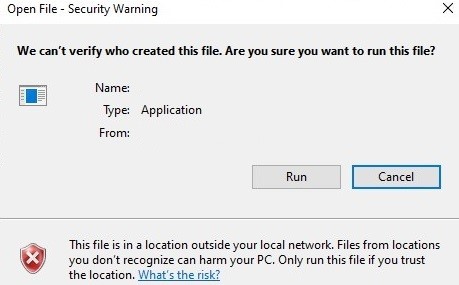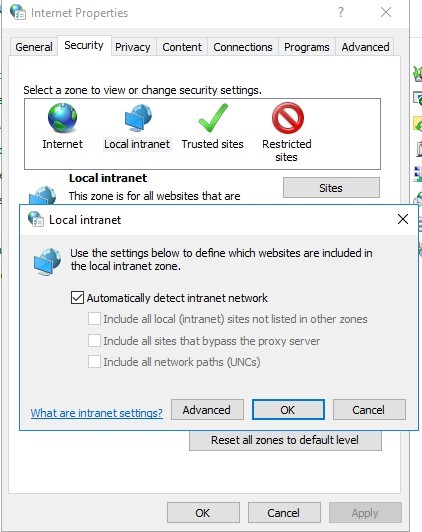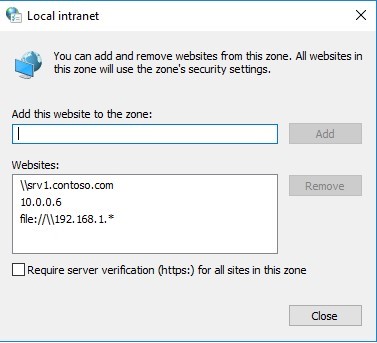Table of Contents
- Overview
- Glossary
- Installation
- Tutorials
- License Operations
- Scenario Steps
- Advanced
- Application
- Screen Data
- Verification
- Clipboard
- Comparison
- Culture
- Data Source
- Date Time
- Driver
- Excel
- FTP
- File
- Flow Control
- Folder
- Format and Conversion
- Keyboard
- Loops
- Math
- Random
- Regex
- Screen
- System
- Text
- User Interface
- Windows Account Information
- Expression Development
- Embedded Development Environment
- Voodoo Connect
- Cross-Browser Scripting (CBS)
- Chrome Extension
- Firefox Extension
- Notification Center
- Unified Console
- Wrapper Libraries
- Database
- Troubleshooting
- 3rd Party Tool
Security Warning When Opening Files from the Network Share
In this type of error, you will fix the error related to Open File – Security Warning.
- Open File – Security Warning
-
An error caused by the server is name and/or IP address not being in the Local Intranet zone in Internet Explorer settings.
-
1. Go to Control Panel → Network and Internet → Internet Options;
-
2. Security tab;
-
3. Open Local Intranet → Sites → Advanced;
-
4. In the next window, add a name and/or an IP address of a server. For example, \\10.0.0.6, or \\127.0.0.1\ for a local computer. You can use a wildcard character. For example, you can add all IP addresses of your local network to the Local Intranet zone using the following line: file: //192.168.1.*. .;
| Subject | Description |
|---|---|
| Problem | |
| Reason |
|
| Solution |
|
Excel Formula Error
In this type of error, you will fix the problem of not writing the formula that you calculated with epplus on that line.
- Error writing to rows related to Epplus
-
Runtime will also not write the calculated value to the corresponding column when you want to perform operations using one or more sheets within the formula.
-
When the data in the columns used in the formula is changed and recalculated when this process is carried out with the EPPlus library, EPPlus cannot reach the new value in the formula column, causing the previous value to remain.
-
Using the run step in studio to open the excel;
-
Keyboard key step-> Ctrl + S;
-
Screen verification should be made to the Saved text;
-
Keyboard key step -> Alt + F4;
| Subject | Description |
|---|---|
| Problem |
|
| Reason |
|
| Solution |
|
Program Uninstall Error
In this type of error, Add a program will not remove it when you want to remove it from the uninstall.
- Program Uninstall
-
You may also get an error if you want to remove Voodoo from add or remove programs.
-
This is due to manual removal of all windows installer information for the program during or after setup.
-
1. The Registry Editor opens. Choose in order; Computer → HKEY_LOCAL_MACHINE → SOFTWARE → Microsoft → Windows → Current Version → Uninstall;
-
2. Ctrl + F → Voodoo → We’re deleting the file for the incoming ID number.
| Subject | Description |
|---|---|
| Problem |
|
| Reason |
|
| Solution |
|